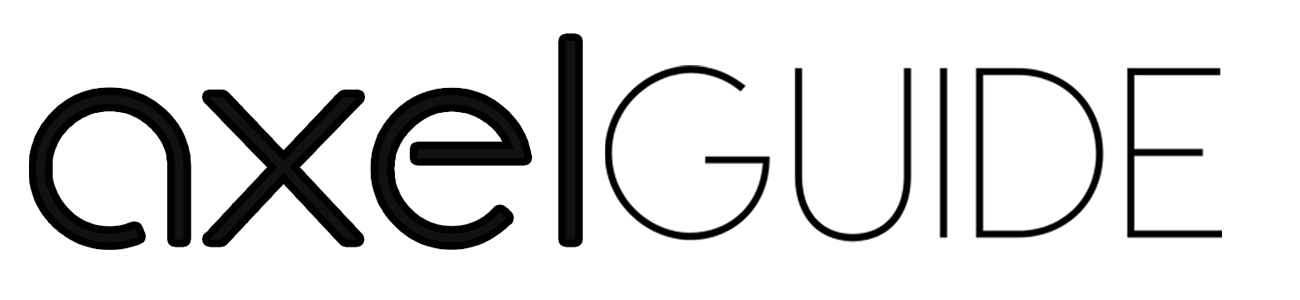Windows update is a service Microsoft provides for the Windows operating system that automates the overall Windows system and downloads different updates over time. Also, it will check the other antivirus products and running updates. So, when users want to update, they receive many problems, like an error message stating that Windows Update cannot currently check for updates because the service is not running.
When the updates are not running properly, you may face difficulty checking for updates and installing the required updates. You are lucky to find the solution to this problem through the steps mentioned below and to protect the system from harmful threats and viruses. Keep reading!
Table of Contents
Toggle5 Ways to Fix Windows Updates Not Running Issues
When your Windows Update cannot currently check for updates because the service is not running, you can easily fix this issue by adapting some of the following ways:
Check for Viruses
Your Windows update cannot currently check for updates because of having any malicious software on the system. If it’s the reason why your system cannot check for Windows updates, then you need to run a scan to detect any virus activity on the system. Microsoft has a separate tool for malicious removal tool that you can download to remove any virus or malware from the system.
Running Troubleshooter
- Go to the Windows search bar, type Troubleshooting, then click on it.
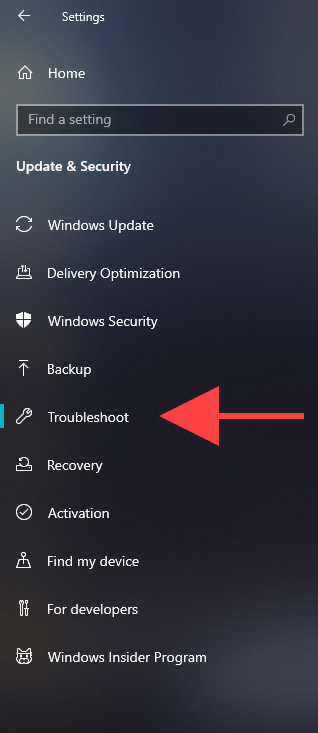
- Click on Fix problems with Windows update and go to Next.
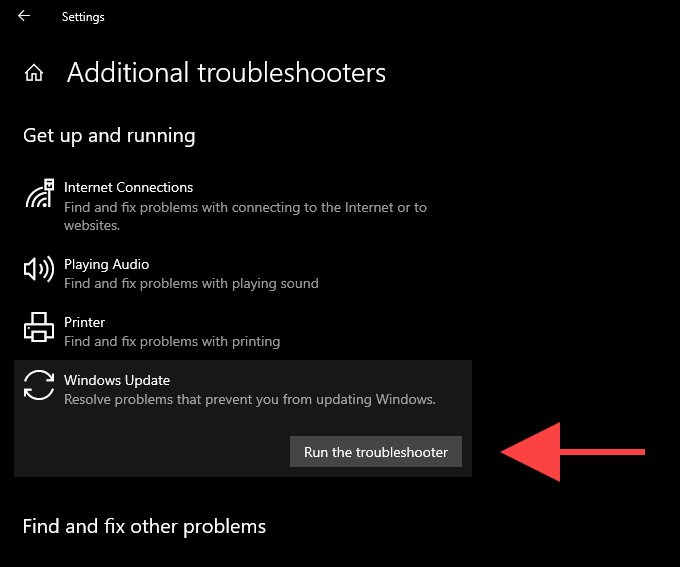
- After doing it, restart your system and again try installing Windows updates to see whether the issue is fixed.
Check for Associated Services:
- Again, go to the search bar and type Windows Update, then click on Change Settings.
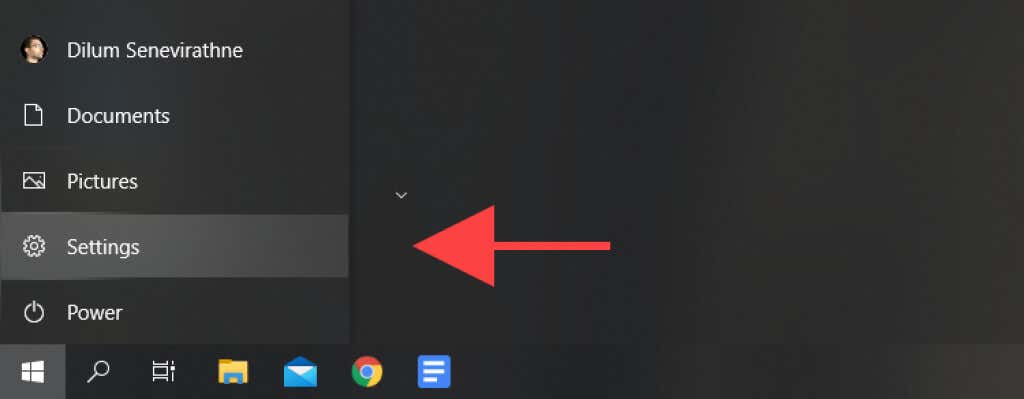
- In the important updates section, you can find Never Check for updates. Just click on it.
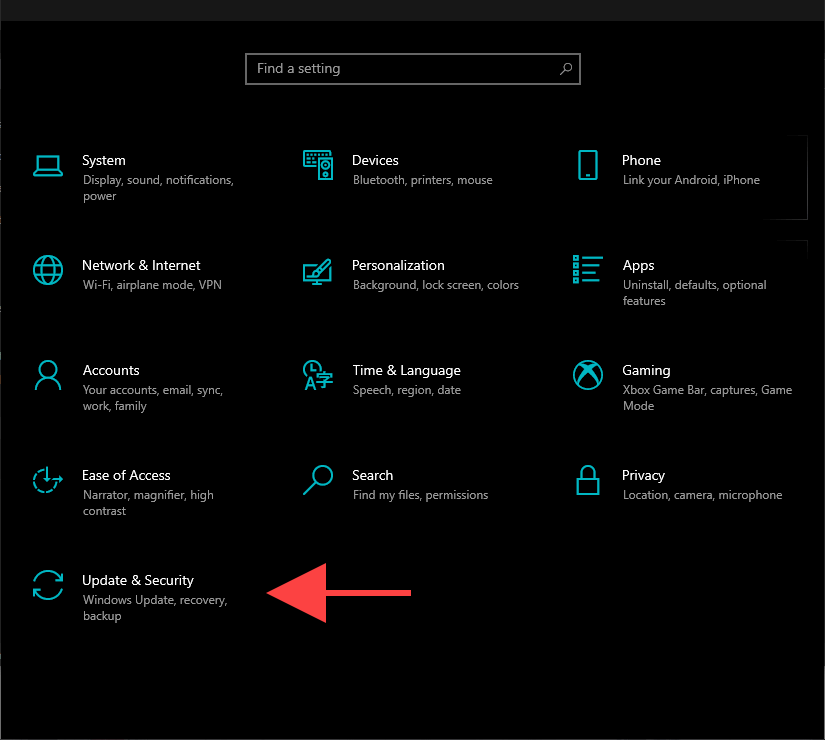
- Again, go to the Windows settings, tap on the install updates automatically, and press OK.
- You need to restart the program and rectify the error for this option.
Check the Software Distribution Folder of Windows
- To run the command box, enter the Windows logo key and R.
- Type services.msc and enter.
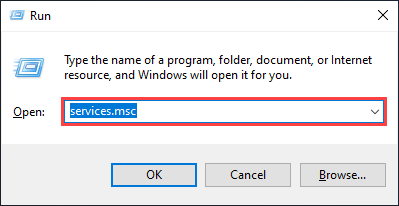
- Then click on the Windows update (right-click only) and stop.
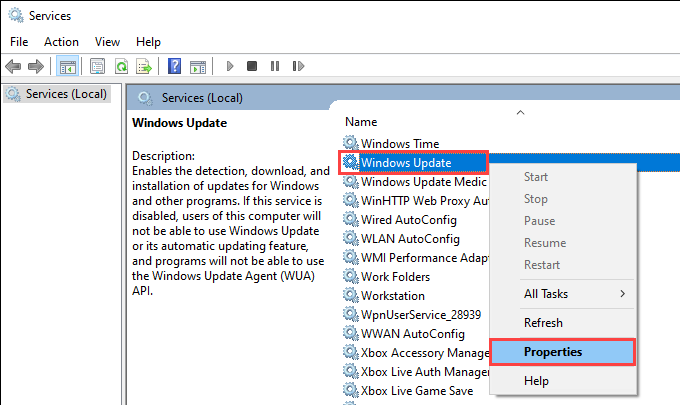
- Go to Windows Explorer and go to C: Windows folder.
- Now, delete the Software distribution folder.
- Return to the control panel, click on the Windows update, and click on the Start.
- Restart your system.
Upgrading the Drivers
If any of the methods don’t work, the system’s drivers may need to be upgraded. If your system’s Windows update cannot currently check for updates, then your system may use outdated and incorrect drivers. You need to check the latest system’s driver and install this to your system to fix the Windows Update issues.
Final Words!
We hope you find this guide helpful when Windows update cannot currently check for updates because the service is not running. You can easily resolve the issue with any of the methods mentioned above. These methods will not fix your Windows update issue on a primary basis, but these methods will also help you to prevent such problems in the future.
FAQs:
The basic reason the Windows 7 is not checked for updates is because of the RST driver. You can resolve this issue by updating the corrupted and outdated drivers.
Go to the control panel and click the automatic updating on/ off under system and security in the update section. You can adjust the Windows update settings by clicking the down arrow under the important updates section. After that, save the changes.
You need to go to ”settings”, then click on ”Update & Security”, and then click on the ”Windows Update”. Now, you can easily see the update status and available updates.
You can do it by going to Windows Update through the search bar. After that, click on the Windows Update. In the details, select for updates and wait until the system checks for any updates.