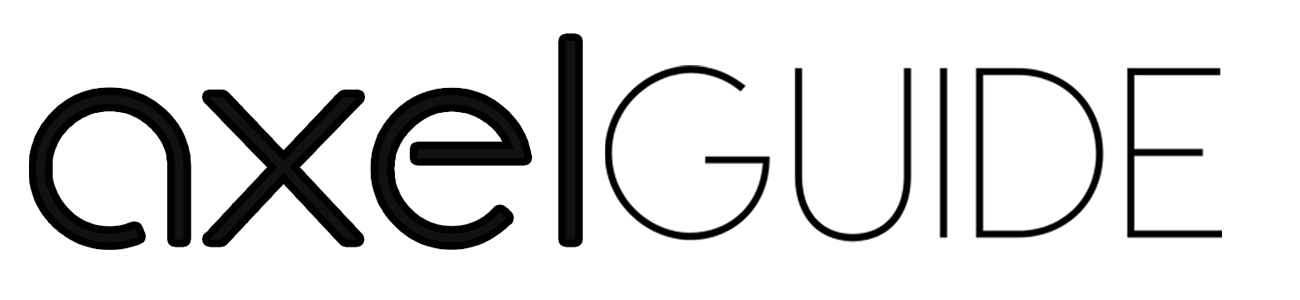Is the start menu of your computer not working? Do you want a simple hotkey (shortcut key ) to restart your computer? Here are all the ways for to restart computer with a keyboard. Restarting a computer is a constructive way to fix any glitch or temporary error in the system. You may also need to restart your computer to install Windows update. In this guide, we discuss how to restart computer with keyboard.
The process of restarting your computer with a keyboard is relatively easy. Learning different methods for continuing Windows PCs is also a good idea because sometimes we focus on only one way. So, you can take another route and use any of them to restart your computer.
Table of Contents
ToggleHow to Restart Computer with Keyboard?
For Windows
If your mouse or trackpad is not working and you want to know how to restart computer from keyboard, then follow these steps on your computer:
- First of all, press Windows+D to navigate your desktop, and after that, press Alt+F4.
- Once you give this command to your computer, a pop-up window appears; select “Restart” and press Enter for OK.
- You can use another technique if the first one doesn’t work on your computer. First, press Windows+X on the keyboard, then use the arrow keys to select Shut Down or Sign Out Option and press enter.
- Now navigate to Restart with the help of arrow keys and press Enter.
For MacOS
For Mac, press and hold the Control key on the keyboard. You can use the control key on either side of the space bar. Press and hold the Power button or Media Eject button. A dialogue will open on the screen. Use the arrow keys on the keyboard to select the Option for Restart and then press enter.
For Linux
In Linux devices, the shortcut keys are slightly different from Windows and Mac devices. Here are two steps for restarting Linux devices with the help of a keyboard.
- Press Control + Alt + Delete to open the options for shutdown.
- Select Restart and confirm your selection.
This portion of the article was about how to restart computer with keyboard on different devices. Now, let’s explore some other information that you should know. Now you have some idea about how to restart pc with keyboard.
Shortcut keys and methods to Restart Applications
Sometimes, due to a minor error or glitch, an application does work perfectly on your device. However, you can restart or close that application with shortcuts. Follow our guides and restart Windows, Mac, and Linux applications.
1. Restart specific applications on Windows devices.
Web browsers and productivity tools offer different shortcut keys for restarting. Use the following hotkeys to restart applications on Windows devices.
- For web browsers: Control + Shift + T ( for restore recently closed tabs)
- For productivity tools: Press Control + Alt + Delete, then pen Task Manager, locate the target application you want to restart, right-click, and choose Restart
2. Restart specific applications on Mac devices.
Mac Operating Systems often have keyboard shortcuts for restarting applications. You can use them to continue a specific application on a Mac device.
- For individual applications: Press Command + Q on your keyboard to quit the application, and then you can relaunch it for use.
- In case of crashes, Press Command + Option + Escape to force the computer to terminate the application and then relaunch it.
3. Restart specific applications on Linux devices.
If you have a Linux system and want the restart application on your device, then you can follow the given steps:
- For individual applications: Press Control + Q to quit that target application, and then you can reopen it.
- If an application freezes or doesn’t work correctly, Press Control + Alt + Esc, click on the Option > unresponsive application, and press Enter to solve and relaunch it.
Troubleshoot Common Issues with Keyboard Shortcuts for Restart
Sometimes, your keyboard restart shortcuts don’t perform correctly. In that situation, you can Troubleshoot common issues and solve your problems. Here are the two most common issues with the solution.
1. Keyboard Shortcuts are not working.
If the shortcuts of your keyboard are not working, then you can follow the given steps for troubleshooting:
- First, check your system settings and whether the shortcuts are disabled or conflict.
- In other situations, use alternative methods such as the (GUI) Graphical User Interface to restart your computer.
2. Unexpected Behavior After Restart the Computer
After restarting your computer with shortcuts, you might face unexpected errors and issues. Follow these two steps to troubleshoot them. In short, if you have a Gaming PC and play games in your daily routine, this makes your PC slow and may cause primary errors. So, in that case:
- Identify the errors caused by the restarting process or Game.
- Review all the Motherboard drivers and install the affected diver and software during the Restart.
Conclusion!
In conclusion, the information about shortcut keys enhances productivity in today’s digital world. Regular updates are essential for maintaining the performance of your system and fixing temporary errors and glitches. It doesn’t matter what type of device you have. In our guide, We covered all the shortcut keys to restart on Windows, Linux, and Mac. So, in this article, we covered how to restart computer with keyboard in detail. You will see different procedures and techniques for other devices. This guide will also help you troubleshoot standard keyboard restart shortcut issues.
We also mentioned the methods for restarting specific applications with the help of shortcuts. We hope that you understand how to restart computer from keyboard. Dive in, streamline your tasks, and elevate your digital prowess. Also, read FAQs to acknowledge more info!
Frequently Asked Questions
If you installed Windows 11 on your computer and want to know how to restart your PC with the keyboard, follow this trick: Press Alt + F4 > select Restart option> Click Enter. Don’t worry about what Windows version you have installed because it’s the same for all Windows Operating Systems.
Microsoft also provides the emergency restart feature to their users if the above method does not work but only applies at the last moment. To use emergency restart on your Windows system,
- Press Ctrl + Alt + Delete on your keyboard.
- After That, Press and hold the Control key and click on the power A screen will appear before you, asking you to emergency restart. Click OK!
You can restart your windows by just running a single command prompt. First, click the search icon on the taskbar. Then, search “cmd” and select Run as an Adminstrator. Run this command shutdown -r in the console to restart your PC
You can use this shortcut key and learn how to restart computer with keyboard in MacOS. Press Control + Command + Power or Control + Command + Eject Media. This hotkey will force your Mac device to restart.