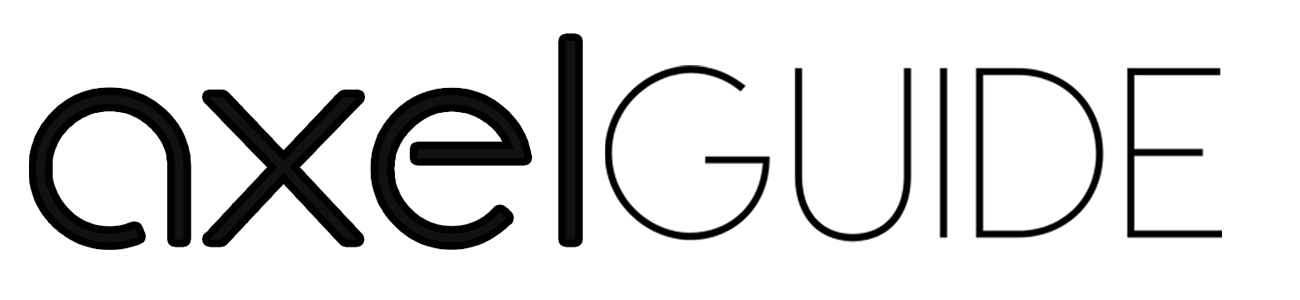Xbox controllers are a superior and fast gaming device with a long-lasting approach. But sometimes, these controllers may cause flashing and not connecting issues. When the Xbox controllers create blinking or flashing issues, there are low battery and inefficient connectivity issues. So, you are here to know why is my Xbox One controller flashing and not connecting. In this guide, we will cover the reasons and possible solutions to overcome this issue in detail. Keep reading!
Table of Contents
ToggleWhy is My Xbox One Controller Flashing and Not Connecting?
You may notice the controller light blinking or flashing when you play the Xbox One or the new Xbox series. There’s no need to worry if it’s fast blinking because your controller establishes a connection with the console or PC. If the light blinks slowly, the battery may have some fault. There are some other possible causes:
- Battery needs replacement.
- Incompatible upgradation with the latest firmware.
- There may be power supply, syncing, and cable issues.
- Connectivity interference issues.
- Broken Xbox controller.
What are the Possible Solutions to Overcome this Issue?
In the above, some of the reasons are because your Xbox One controller is flashing and not connecting. We will devise possible solutions, so your Xbox One controller doesn’t flash and easily connects. Following are some of the possible solutions:
Battery Testing
When your Xbox One controller flashes and does not connect, you need to check your Xbox One controller batteries. Take the charging kit and Xbox One Play, then put the battery inside the charging kit and charge your controller through the power kit.
Another way of charging the controller is by plugging the charging cable and controller into any USB power source. During the charging, you will see the orange light that flashes on the controller, and once it’s completely charged, the light turns white.
The latest X/S series Xbox controllers have a rechargeable Xbox battery and USB-C cable. Only the batteries of Xbox One work with the Xbox X/S series controllers, but the cables (charging) will not work. The other way is to replace the batteries in the Xbox One controller and restart the console.
Re-syncing
Xbox controllers can only be used with one device at a time. If you connect your Xbox controller to your phone or device, wait 2 minutes to re-sync to connect with the new device. The purpose of re-syncing is that when the controllers are not connected properly. So, in this way, you need to re-sync. Here’s how you do it:
- Turn on the Xbox gaming console by pressing the Xbox button on the front.
- Now turn on the controller that you want to connect with your console by holding the button until it lights up when the controller is connected.
- On the Xbox controller, release the button.
- After that, hold and press the pair button immediately until you notice that the controller is trying to connect with the console.
If you find that the light on the Xbox controller stops blinking or flashing and fully turns on, your controller is synced successfully.
Reconnecting the Console:
When your Xbox One controller flashes and does not connect, you need to reconnect or disconnect the cables and console. By doing so, your Xbox One controller won’t flash and connect easily. You can do it through some of the following steps:
- Unplugging the console’s network cable. Now, you need to ensure no debris is stuck in the console port and cable connector. After cleaning any debris, reconnect the cable.
- After that, disconnect the router’s cable and check that no debris is stuck in the cable and connector. After that, reconnect all the power cords again.
- The next step is to test the network connection. You can do this by going to profile & system, clicking on settings, going to general, then clicking on network settings, and testing the network connection.
- If you want to test the functionality, connect the console to the modem rather than connecting it to the main network. Again, test the internet connection. If it fails, then there are chances that your router has faulty hardware.
Restart Xbox Controller & Console
When you power cycle the Xbox controller or the console, there are higher chances that your Xbox controller doesn’t flash or blink. You can power cycle your controller by pressing and holding the Xbox button for 5 to 10 seconds, and your controller turns off. After waiting some time, press and hold the Xbox button to turn it on.
If there is still a problem updating the firmware, there may be an issue in the console. You need to turn off the Xbox console for 10 seconds and again turn it on by releasing the power button. Now, it’s time to update the controller again.
Develop a Connection with a USB Cable
You can wirelessly connect your Xbox controller to a console or through the micro USB or USB-C cable. For Xbox One, there is a need for micro-USB cables; for the Xbox X/S series, you need to go for the USB type C cable.
We recommend using the wired controllers if you want reliable connectivity while playing games, as wireless controllers are only great for portable gaming. If you want to connect the Wireless controllers to the Windows PC, the drivers for the controller are automatically downloaded and installed.
Cool Down the Console
If your console heats, it will harm the internal components like hardware and badly damage the controller. So, it’s better to maintain proper ventilation for the power supply and console.
If anything obstructs the proper ventilation between the power supply and the console, you must remove such things. Put your console in a place where there is a better airflow system.
Final Words!
After a detailed discussion, now you know why is my Xbox One controller flashing and not connecting? Also, you can know how to solve such issues immediately without damaging the Xbox controller and the console. Here, we end our topic with reasonable causes and solutions.
FAQs:
If your Xbox controller continues blinking when connected to the PC, then it is more likely to be not paired correctly. Go to the PC’s devices list, find the Xbox controller, and try connecting it.
There are two main reasons. One is that your controller battery is low, and the other is if your controller is far away from the console.