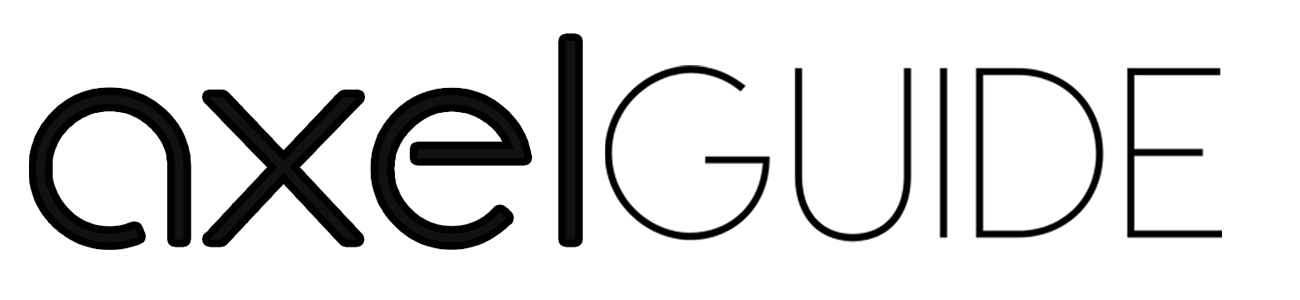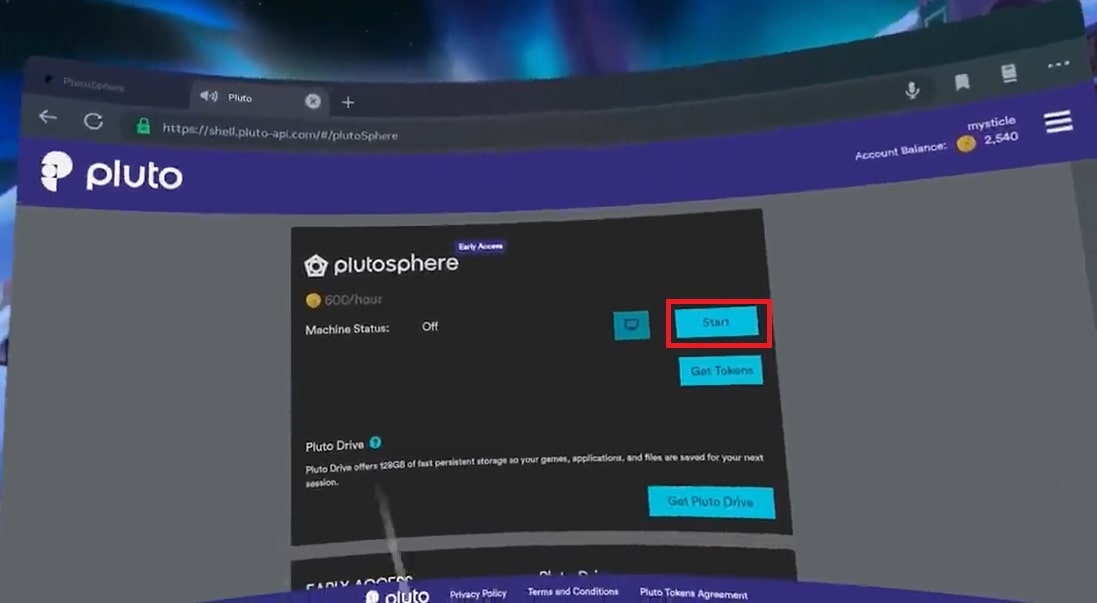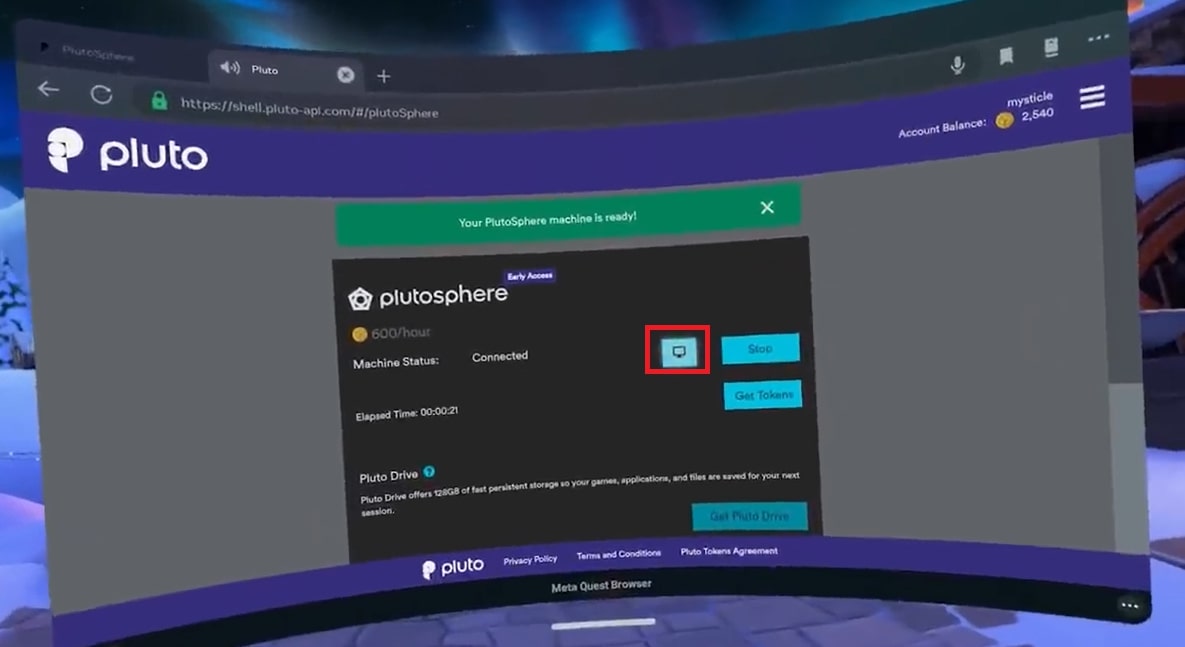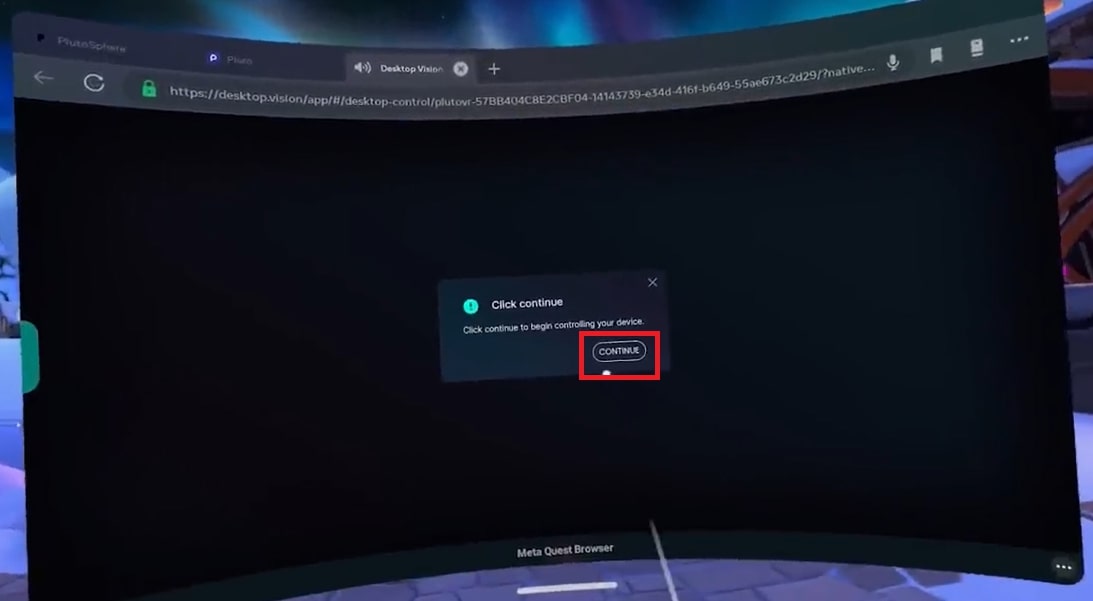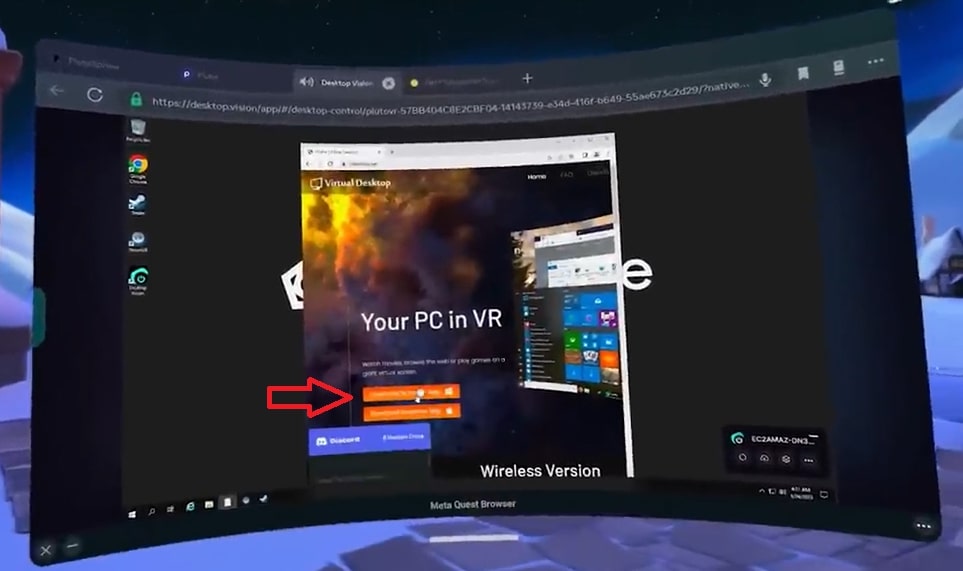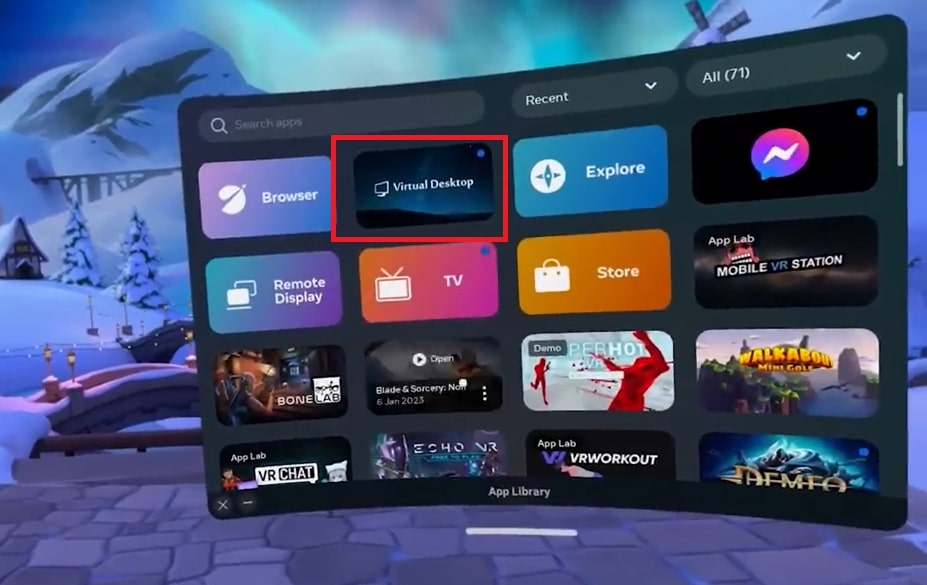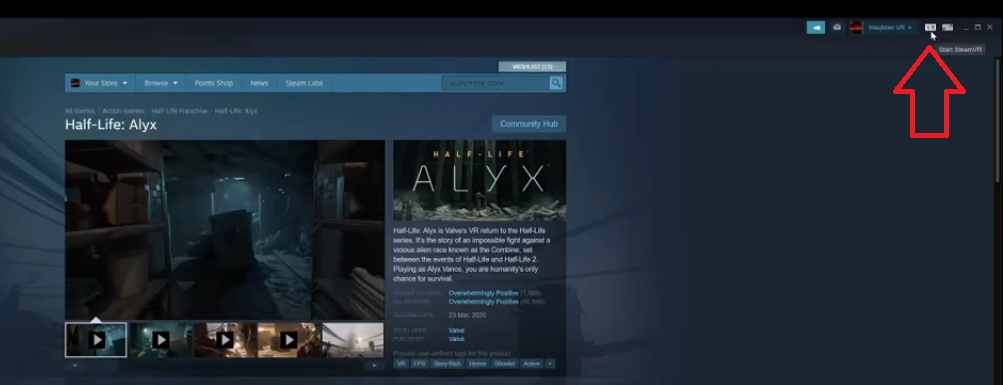Using a VR headset, you can play Roblox virtually. You cannot play the Roblox game on the independent hardware Quest 2 because it’s currently unavailable for Quest 2. So, for this, you need a PC. But if you are wondering how to play Roblox on oculus quest 2 without PC, we will discuss some unofficial methods in this article. With such unofficial methods, you can easily play Roblox on oculus quest 2 without pc. Keep reading to explore different ways of playing Roblox on oculus quest 2 without pc.
Table of Contents
ToggleHow to Play Roblox on Oculus Quest 2 Without PC?
The main problem with the Roblox game is that it’s unavailable for the oculus quest 2 hardware. Roblox doesn’t have VR-compatible settings or app for launching the virtual reality game. If you plug the VR headset into your PC, Roblox will detect the VR headset, and in this condition, the Roblox desktop app launches the game. Now we will discuss how you can easily entertain yourself with Roblox on oculus quest 2 without a PC. The following are the ways:
Cloud Gaming
In cloud gaming, you can use the Plutosphere service to play Roblox on Oculus Quest 2 without pc. For this, you must have stable Internet connectivity support. This method is not free. You can buy the Plutosphere tokens for using the Plutosphere to easily play the Roblox without going for the PC. With the purchased tokens, you can play any other VR game instead of Roblox if you want to play.
Virtual Desktop Setup
When you want to set up a virtual desktop, you can see that the Google virtual desktop app represents the screen as a virtual 3D environment. With a virtual desktop, you cannot use any physical device; because of this, Google always launches in non-VR mode. Now, you need to follow these steps for a virtual desktop setup for playing Roblox on oculus quest 2 with no PC:
- On the oculus quest 2, launch the browser.
- After that, go to the homepage of Plutosphere. If you don’t have a Plutosphere account, then please sign up. Then click enter.
- After that, log in to your Plutosphere account.
- Go to the tokens tab and buy the tokens from here when logging in.
- If you want to play for 2 hours, buy the 1200 tokens, which will cost you around $4. We recommend going for the cheapest package, where you will get minimum tokens, so your tokens will not be wasted initially.
- By clicking on the toggle tab, you can easily turn on the machine through the machine tab.
- If you have a legacy account, you have a separate dashboard. In such a case, you click the Start button.
- Once the machine booted successfully, click on the desktop icon.
- On the Oculus Quest 2, you now have a working PC.
- Move forward to the Desktop Vision application.
- Press the continue button, and you will see the desktop.
- Now, go to the browser and install the app of Virtual desktop streamer.
- To install the app on Plutosphere, you need to follow the Wizard’s steps for installation. After that, launch the Virtual desktop (streamer) app.
- Then sign in to the account and open the app by clicking the Virtual Desktop icon.
Roblox Launcher
- Develop a connection on the Plutosphere machine. After connecting, you can see the running PC.
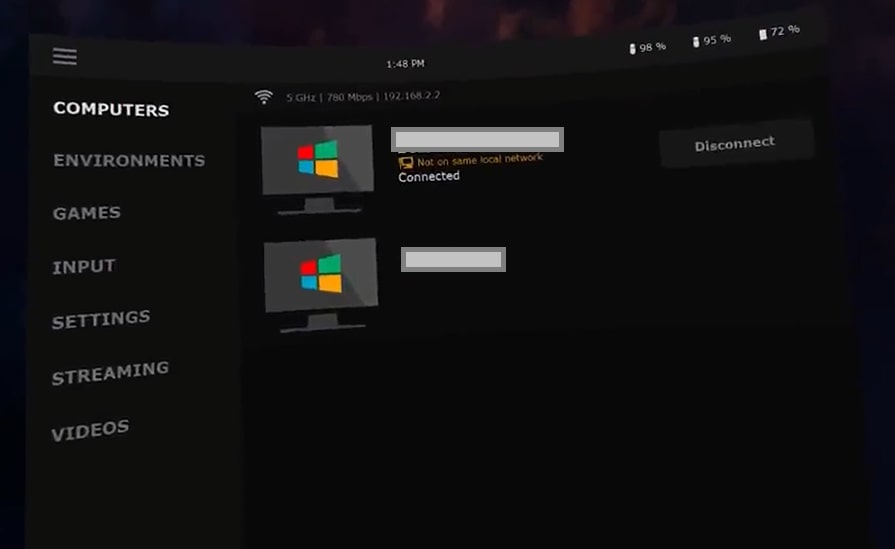
- Next, sign in to the Steam account.
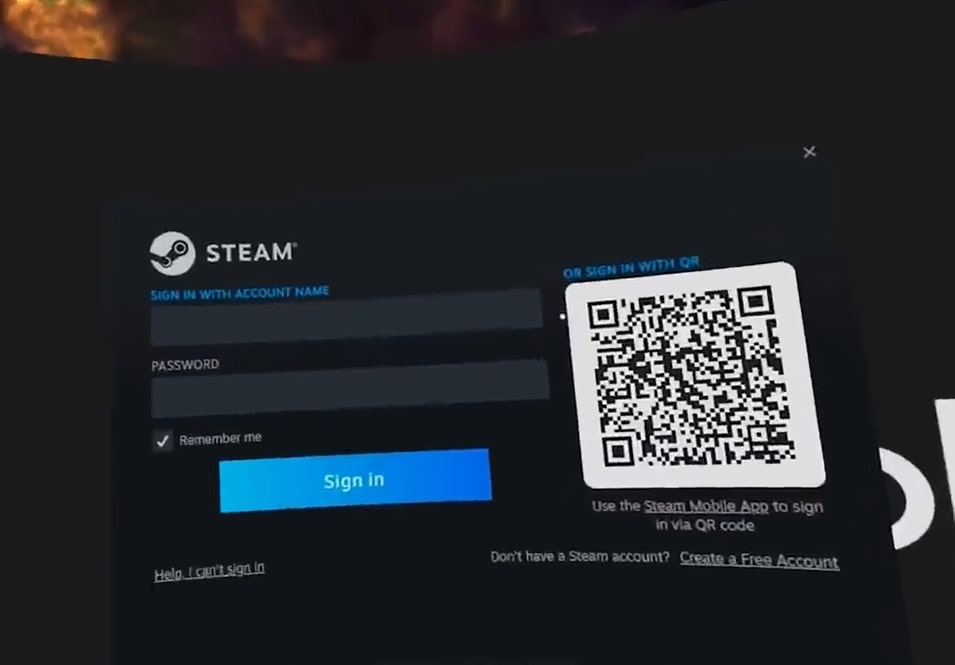
- Now if you face issues in connecting, go to the settings and click ExitSteamVR.
- After that, clicking on LaunchSteamVR will get you to the VR environment.
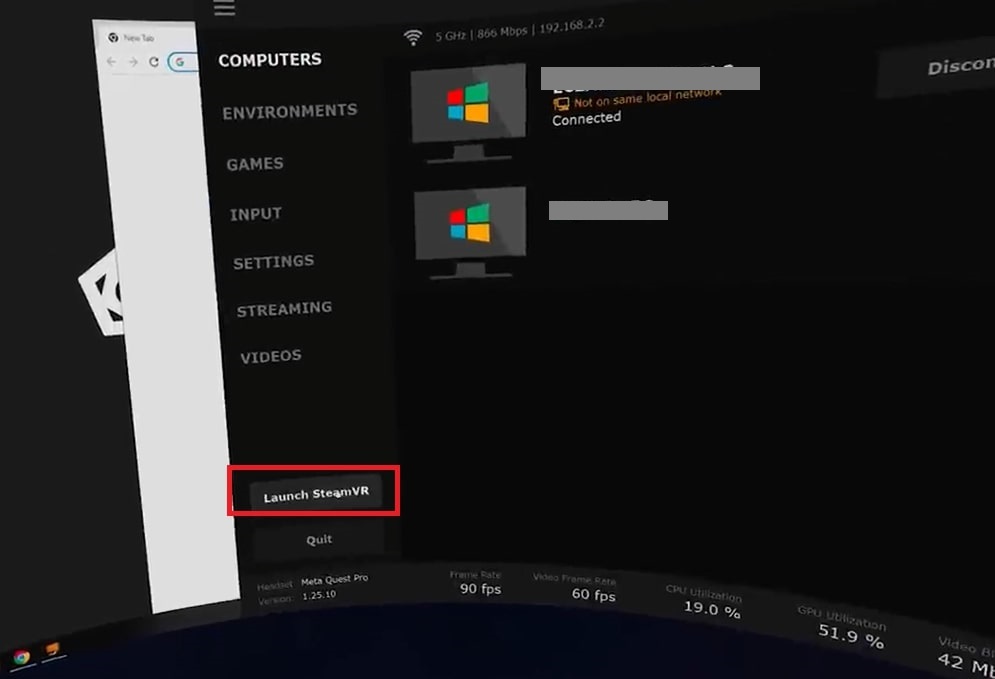
- Then launch the Internet browser and visit the Roblox website. From the library, choose the game you want to play. Just click on it and download it.
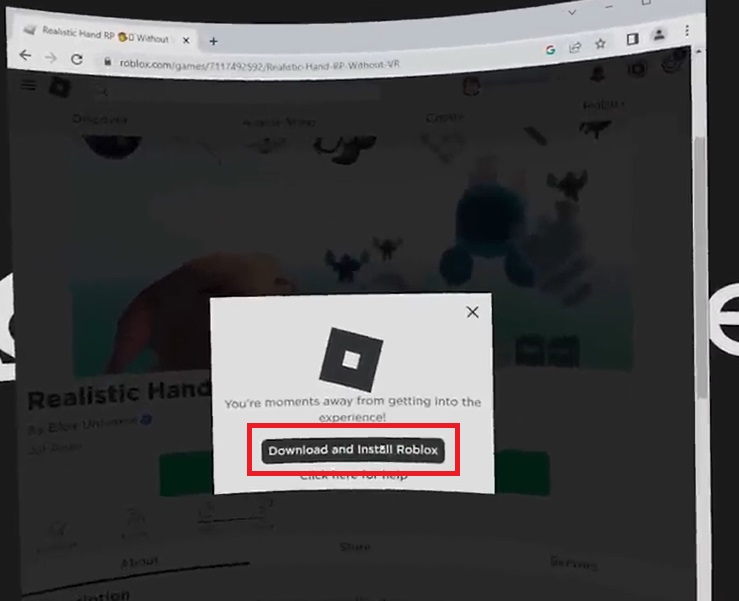
- Once the game is downloaded, install the Roblox launcher.
- To launch the game, click the play icon from the Roblox launcher.
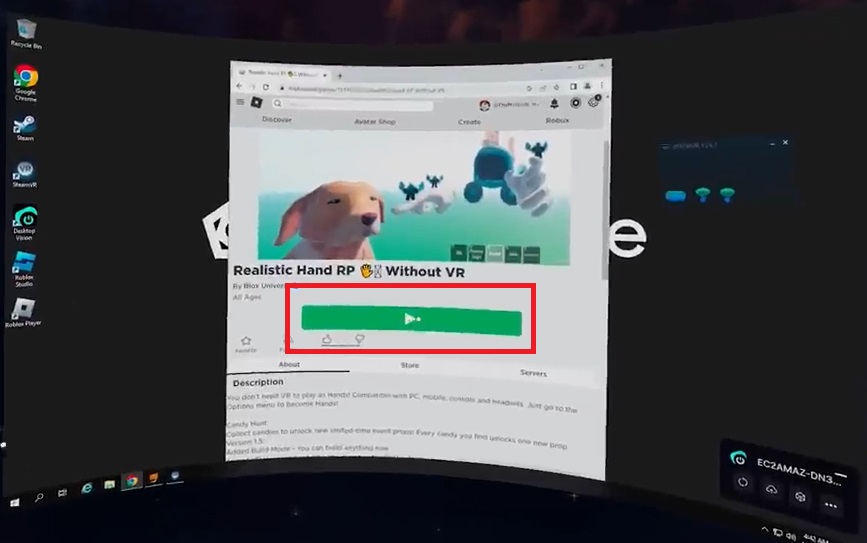
- From the Virtual desktop application, click the switch to VR.
Through SideQuest
- On your oculus quest 2, launch the browser. After that, go to the Plutosphere site and make an account.
- Click the Enter button, log in to the account, and buy the tokens.
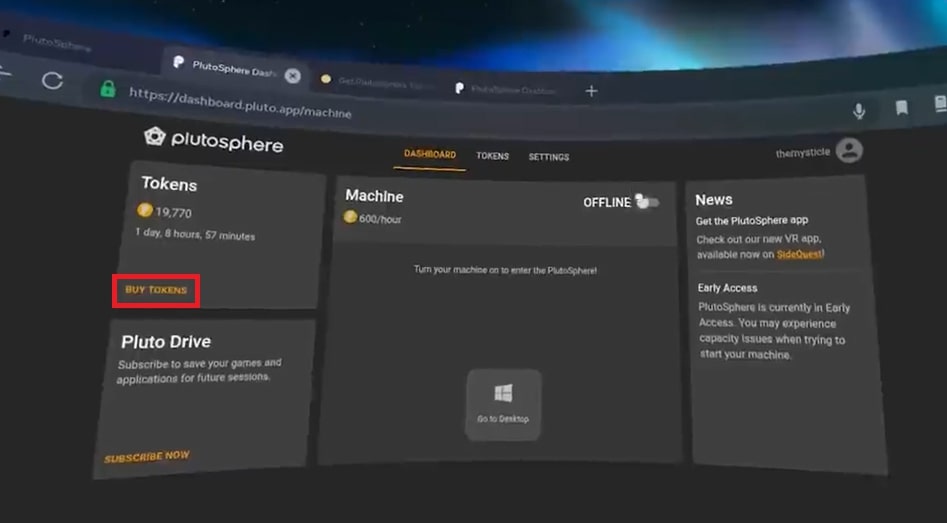
- Now, download the Sidequest app from your mobile through the Playstore app. Through the USB type C cable, plug the Quest 2 into the phone. If the prompt appears, allow Quest2.
- Open the Sidequest app; you will see a green circle that confirms your Quest 2 connection.
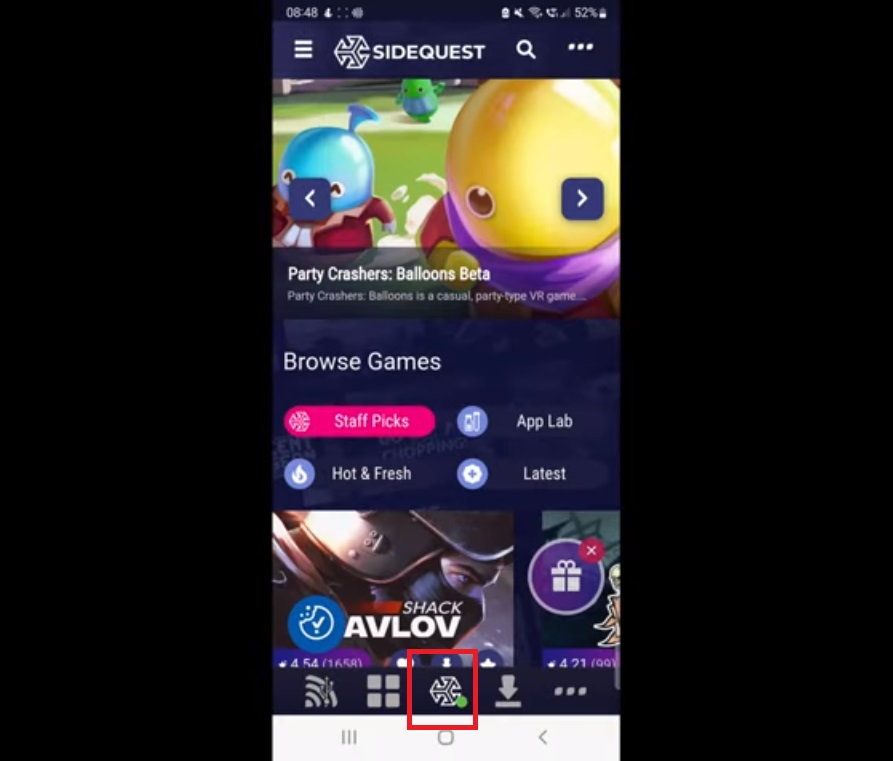
- Search for Sidequest, and you will see it appears inside your headset.
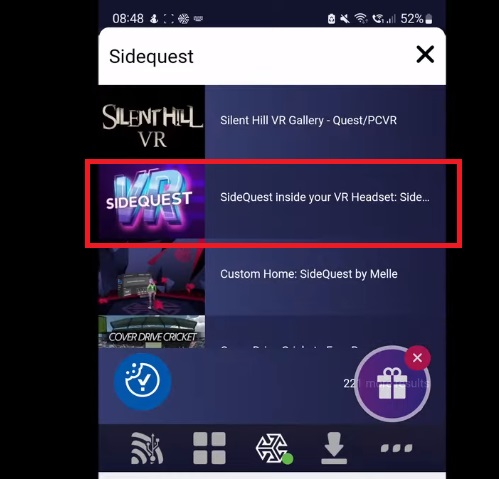
- Click on it, select, and download it.
- To start the installation, click on the confirm sideload.
- After going to the headset, choose the unknown sources and select Sidequest.
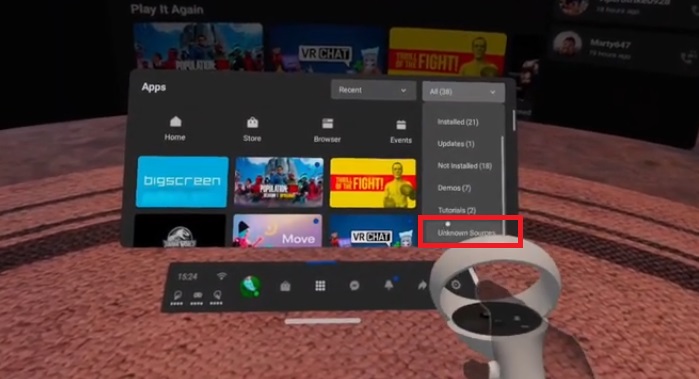
- Finally, follow the setup prompts on the screen.
PlutoSphere Setup:
- Search for Plutoshpere by opening the Sidequest app. On your quest2 VR headset, finish downloading and installing the Plutosphere app.
- Login to your Plutosphere account and turn on the machine by clicking the toggle button.
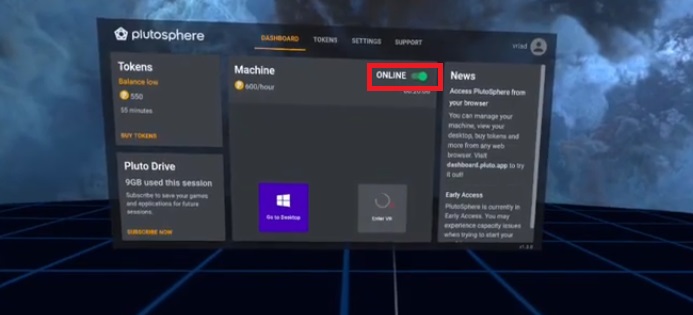
- When the machine starts, click on the Enter VR icon.
- On the left controller, click the menu button to view the different desktop options.
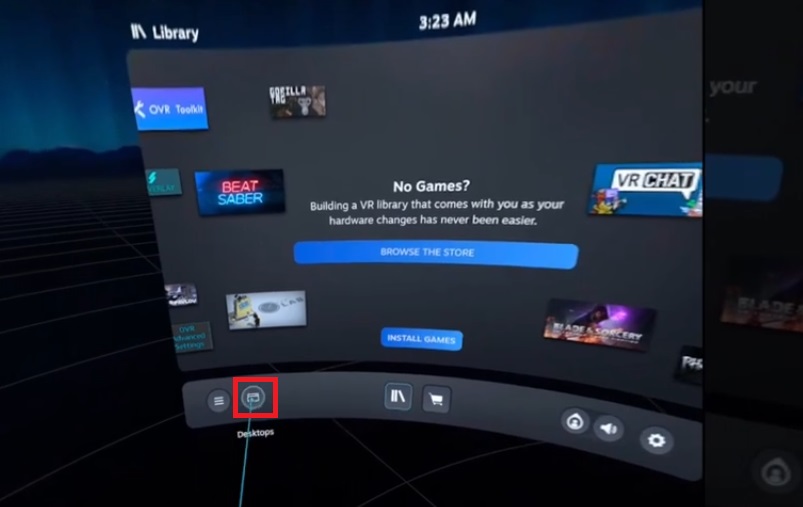
- The virtual PC desktop appears, then launch the internet browser and go for Roblox.
- Click on the green play button and the download & install Roblox button.
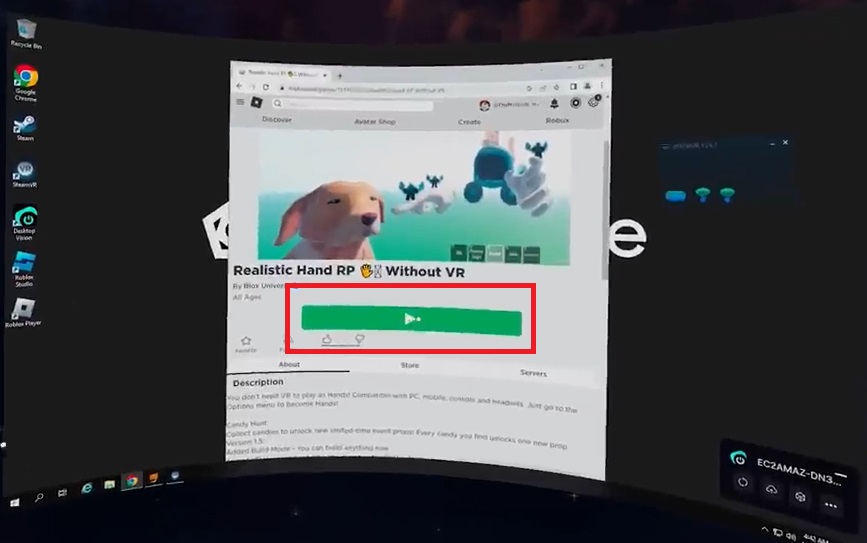
Through Virtual Desktop:
With the cable, you can play the Roblox on oculus quest 2 without needing the PC via virtual desktop. If you want to play wirelessly on Quest2, then you can easily do through the following steps by setting up a PC:
- First, you need to download and install the Virtual desktop app on the PC. After downloading and launching the Steam app. Then, click the VR option in the right corner (top).
- Open the Roblox website through the app. If you don’t have the Roblox launcher, download and install it. After that, search for the game you want and click the play button.
- The next step is to launch the Virtual desktop on your PC.
- Put on the headset and go for the Apps library. Open the app (Virtual desktop); it must be connected to your PC. If it doesn’t connect, ensure you have the same internet connection.
- If connected, click on the menu button from the controller. Choose the LaunchSteamVR option.
- To select the different desktops option, click on the menu button again.
- Click on the Play button which game you want to play.
- On the left controller, click the Oculus button to enable the VR game.
Conclusion:
Oculus Quest 2 has gained popularity in recent years so it may get a compatible app in the future. Until then, you can play Roblox on Oculus Quest 2 without a PC through the above methods. Ensure that not all Roblox games support VR headset compatibility. So, if you are using any VR headset for playing Roblox games through the Virtual Desktop app without a VR option availability, you may be using the outdated version. For this, you can install the latest version from the Roblox website. We concluded our guide on how to play Roblox on Oculus Quest 2 without PC.
FAQs:
Can you play Roblox on Oculus Quest 2 wirelessly?
Yes, you can play the Roblox on Oculus Quest 2 wirelessly without any issues.
What are the Different VR Roblox games called?
The Roblox games that support VR are Vibe VR, Noodle VR, Koala Cafe, and Escape Room.
How to play Roblox on Oculus Quest 2 without a PC?
With the Virtual Desktop and SideQuest, you can play Roblox on Oculus Quest 2 without PC.