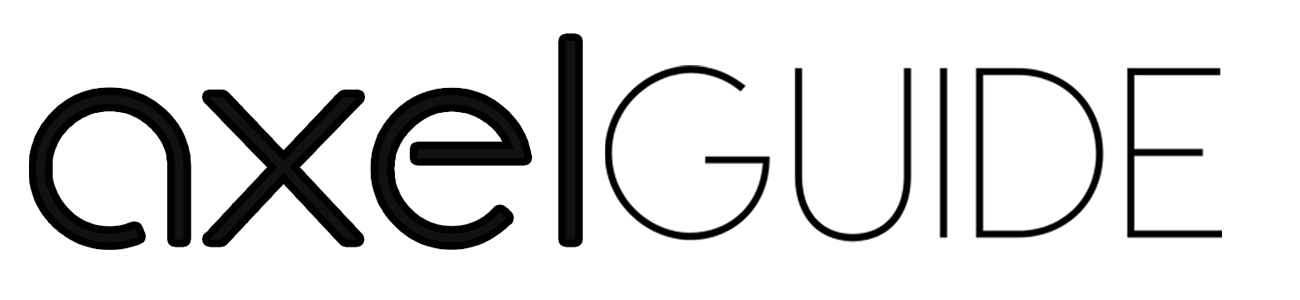If you want a PC upgrade, you need to know the PC component’s specifications and is compatible with the PC. For better hardware upgradation and configuration, your PC hardware components must be suitable for the PC. The motherboard is essential for the PC’s CPU, GPU & RAM performance. If your motherboard is incompatible or you don’t know the specifications, you may face performance issues daily. So, for this, we are here to solve your query about how to find out what motherboard you have in detail so that you can find the motherboard specifications conveniently. It will help you be updated with the motherboard’s features to deal with future incompatibility and other performance issues, so keep reading!
Table of Contents
ToggleWhich Information Can You Find About the Motherboard?
You can easily find anything about the motherboard by following some techniques and methods we will discuss in this article. You have different ways so that if it’s difficult for you to go one way, you ultimately have the option for the other. You can check the manufacturer, serial number, version, and motherboard name for the motherboard information. But you only need to know about the motherboard model and name because it’s enough to know about any motherboard in detail.
How Does the Motherboard Function?
The motherboard is the most essential internal component for any PC and the processor. It interlinks the different internal parts so that your PC provides better performance. If your motherboard is incompatible and doesn’t give you the best performance results, your PC performance deteriorates. Your processor, GPU, and RAM are interlinked with the motherboard so that your RAM and processor provide optimal performance.
How to Find Out What Motherboard I Have?
There’s not only a single method to Find Out What Motherboard you have? check the motherboard’s specifications; a few prominent techniques help you check what motherboard you have. The following are the five most essential techniques to check the motherboard details:
1. Checking System Info:
The first method of checking the motherboard model is to check the system info. To check the system info, go to the start menu, then go to Windows tools, and click the system information. Another convenient way is to go to the search bar and search for the system info. After doing it, you can see the baseboard manufacturer and baseboard product which show the company name that made the motherboard and the motherboard name. By doing so, you can easily see the motherboard and company names. If you didn’t find such a method, there’s no need to worry because there are other approaches too.

2. Through Command Prompt:
If you use the command prompts frequently, this technique is best for finding the motherboard model and name. For this, you need to search ”cmd” in the Windows search bar and press the enter button. Then, type the ”wmic baseboard get product, Manufacturer” in the command prompt. After that, you will see that you see the motherboard name & model on the screen. If you want accurate results from this technique, you must do the same process as we told you above.

3. Go for Third-Party Software:
You can easily use different software to see your PC performance and other related information like what’s going on in your PC. Moreover, you can check the other related details about the PC. Like this one, you can find third-party software to check your motherboard’s name and model. We recommend the HWinfo and CPU-Z as the highly demanding third-party software for checking the motherboard’s model/ name. If you have any ASUS, Gigabyte, and MSI motherboards on your PC, then you can use their software to check the model names.

4. Through Motherboard Box:
The fourth most effective technique for checking the motherboard is to check the motherboard box. With the motherboard box, you can easily understand the motherboard model. The motherboard box will not only tell you about the motherboard model but also give an idea about the motherboard’s other specifications.

5. Check the Receipts/ Order History:
The final method of checking the motherboard model & name is to check the receipts and the order history. It especially helps you when you purchase from Amazon and eBay etc. You can easily find the motherboard name and model by searching for the order history or receipt.

What are the Motherboard’s Different Components?
The following are the most important components of the motherboard:
RAM Ports:
These are placed on the front side of the motherboard system in parallel form. With these RAM ports, the RAM is set to fulfill the RAM memory requirements.
Core Component:
This component is in the form of a gold chip placed on the surface, and the chip provides less resistance and is the best conductor when you want to convey information and electrical needs. The core component delivers the necessary information between all the internal components for a smooth flow process.
USB Ports:
These ports provide better connectivity support in terms of good connectivity options. USB ports are placed on the surface of the motherboard. Usually, it is placed where the essential components like the keyboard, mouse, and speakers are placed. If your motherboard doesn’t have better USB port connectivity, you will not have the option of better connectivity support.
Hard Disk Connectivity:
Such connectivity is connected with the PC system through different wires support. One end of the wire is connected to the motherboard, and the other is connected to the hard drive. If it’s difficult for you to detect the hard disk drive, don’t worry, we have a solution. Simply unplug the wire, and, after that again, plug in the jump wires so that it can be operational again.
Accelerated Graphics Slot:
This slot is only responsible for the graphical output functional and peripherals. In this slot, a video card and other visual components streamline the overall graphics quality and give you a better gaming experience.
Battery System:
It is not a simple battery system, as it’s a CMOS system with lithium-placed battery support. This system allows the motherboard to store and update the BIOS system, which streamlines the system’s overall input and output system.
Final Words!
After a complete debate on the system’s motherboard, now you realize that the motherboard is the essential component. So the motherboard compatibility only fulfills when you know the motherboard model and name. The name and model help you to keep upgrading the motherboard’s related internal functioning. We have guided you in detail on ”how to find out what motherboard I have”. Hopefully, it will be helpful for you.