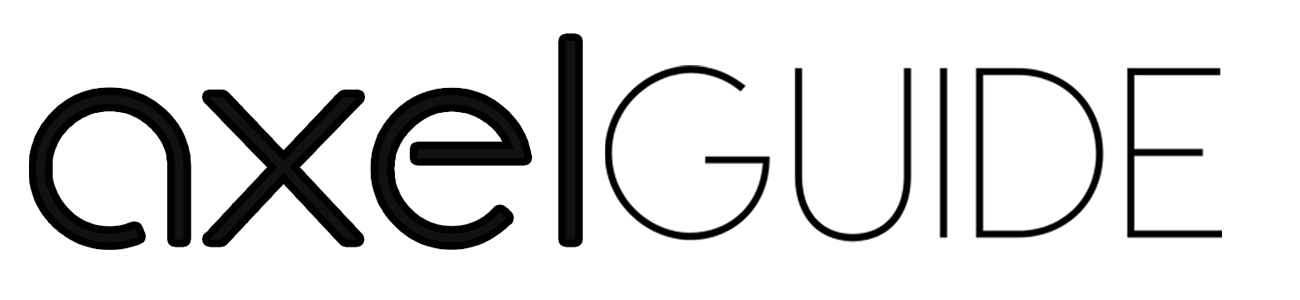Anytime you see the red light on the motherboard, it is better to diagnose & troubleshoot this issue immediately. The main reason behind this issue is that it happens because of the hardware issue. If you do not diagnose and troubleshoot this issue immediately, it may cause further damage. This article is about the possible causes and the troubleshooting tips to fix your red light on the motherboard’s problem. Keep reading!
Table of Contents
ToggleRed Light on Motherboard
When you see the red light on your motherboard, the possible cause is any defect in any hardware components. Lights on the motherboard are the diagnostic indicators that alarm you about defects with different lighting colors so you can easily understand the leading potential cause.
The motherboard comes in different models, so the red light on motherboard differs from the different model motherboards, so it is best to get the motherboard’s manual & user documentation.
Usually, the red light on the motherboard blinks when there is an issue with RAM, CPU, power supply, or any other component. The remaining article will share the possible causes of the motherboard’s red light and troubleshooting tips.
Possible Causes of Red Light on Motherboard
By understanding the possible causes and solutions, you can easily recover the red light on motherboard issue efficiently. The following are some possible causes:
Power Supply Issue:
The first reason for a red light on a motherboard is a power supply fault. If the power supply cannot deliver efficient power and is not functioning properly, a red light appears on the motherboard. If you face any of the following issues, then there may be a power supply issue:
- Your system hangs or crashes while using it.
- It randomly starts or shuts down randomly.
- Your system doesn’t always turn on, even with a full battery.
Damaged Processor:
Another possible cause of the red light appearing on the motherboard is the damaged internal CPU. If your CPU is damaged, then you may face these issues:
- Immediate crashes & freezes.
- Runs slower than usual.
- Processor-related error messages.
Motherboard Component Failure:
If any of the motherboard components fail, it’s also the reason for a red light on motherboard. There are some signs that any of your motherboard components have failed.
- The computer becomes slow.
- Creates the beeping noises.
- Your system makes it difficult to recognize other devices
Excessive Overheating:
When your system’s internal components overheat, it may also be one of the reasons for a red light on the motherboard. Excessive heat damages the motherboard’s internal components like CPU or RAM. Some main signs that your system becomes overheated:
- The system runs slowly or hangs.
- Your computer automatically shuts down and restarts.
- The fans are running at the high speed.
RAM Fault:
If your RAM is faulty and cannot store the data, you will notice a red light on the motherboard. The following are some of the signs of a faulty RAM:
- You will get the RAM-related error messages.
- Applications loading issues.
- The computer is unable to start up.
Incompatible BIOS Settings:
The last possible cause of the red light on motherboard is the incorrect BIOS settings. BIOS daily comes with the latest updates that automatically fix the bug issues. A red light will appear on the motherboard if the BIOS update fails. Following are the two main signs that your BIOS update fails:
- The computer is unable to identify the hard drive.
- During the boot process, you will experience beeps.
How to Fix Red Light on Motherboard Issues?
After knowing about the possible causes, the following way is to overcome these causes by giving practical & possible solutions. You can easily fix the possible causes of the red light on the motherboard in the following ways:
Power Supply Inspection:
The first troubleshooting tip for the motherboard’s red light is to check the power supply. You need to confirm whether the power supply is connected correctly and functioning. You must check that the power supply cables and connections are properly connected to the working outlet. No damage will be found in any of the cables & connectors. If it’s not securely fastened, it creates a red light on motherboard issue.
Check the CPU:
In this, you need to ensure that the processor is appropriately connected to the socket and there’s no damage. To check it, you need to remove the CPU from the socket and again inserting. Afterward, you must check for any CPU or connection damage. Also, you need to check the cracks. If you find any crack or damage, then you should replace the CPU.
Detach & Reinstall RAM:
Sometimes, the issue came from the RAM and storage. To troubleshoot this issue, you need to remove and reinstall the RAM. When you do it, then it will help you to fix the RAM issues to a greater extent. Before removing and reinstalling the RAM, you need to follow preventive measures.
Bent Pins Inspection:
One major cause of red light on the motherboard is because of the motherboard’s bent pins. Carefully check the motherboard’s bent or damaged pins. Also, you need to check the connection pins to see whether they are not bent or damaged. If you find any bent pins, you need to straighten them with tweezers carefully, gently & softly. After that, restart your computer.
Check All Cables & Connections:
You need to check all the cables and connections that develop a connection between the motherboard and the system to see whether these are properly connected and will not be damaged. If you find any of the connection is not properly connected. If there is any cable or connection issue, you need to unplug the whole connection, and after rectifying it, plug it in again.
Valuable Tips to Prevent Red Light on Motherboard
If you want to maintain your motherboard, then you need to follow some valuable tips to prevent red light on motherboard in the future:
- Maintain your computer’s ventilation through maximum airflow.
- Make sure that the computer hardware is properly connected and installed.
- Try updating the latest software and drivers when needed.
- Try to avoid moving your computer when it turns on.
- Check for loose cables and the other running tasks daily.
- Use quality-level software to protect your computer from malware and viruses.
Final Words:
We hope that this guide has covered the red light on motherboard. This guide has possible reasons and the troubleshooting tips shared with you so you can easily fix such issues immediately. Also, we shared helpful tips with you to overcome the motherboard’s red light issues in the future.
FAQs:
The red blinking light on the AMD motherboard could be because of some of these reasons, like built-up debris, video card issues, or processor system configuration. You can consult with a professional to overcome such problems.
If you find a red light on your system’s processor, it is confirmed because of the malfunctioning of the processor. For this, you need to inspect your processor components.