For optimized processor performance, there is a need to maintain the system’s CPU after some time. The main problem is that we think the job is done when we build the PC, and there’s nothing to do. It is right to some extent, but after several months, you may experience that your system slows down. When your system or processor slows down, there may be a chance to clean the CPU’s thermal paste off. This post will guide you on how to clean thermal paste off CPU, why to clean it, and the best way. Keep reading!
Table of Contents
ToggleWhy is there a Need to Clean Off Thermal Paste?
Before cleaning off the old thermal paste, you should know the reason behind cleaning off the CPU thermal paste. After some time, you know that the processor performance gradually decreases because of the excessive use, so the processor doesn’t efficiently dissipate the heat.
CPU’s thermal paste is not usable for an unlimited time. After a year or two, the thermal paste becomes old, and ultimately, it becomes ineffective and loses the ability to transfer heat efficiently. So, due to this reason, you need to clean thermal paste off CPU. So, when you clean off the old thermal paste and reapply the new one, your CPU provides better heat efficiency
How to Decide the Cleaning Solution for Cleaning Thermal Paste Off CPU?
When you want to clean thermal paste off CPU, you may be confused about which cleaning approach is best to clean off thermal paste. So, firstly, we will guide you about different cleaners that are the most suitable option to clean off thermal paste. The following are these cleaners:
- Cleaning wipes
- Rubbing alcohol
- Cotton swabs & paper towels (lint-free)
When you want to clean a computer’s internal parts, then it is recommended not to use water. You may use distilled water for deep cleaning with care, as it’s the best solution for cleaning the computer’s internal parts. Rubbing alcohol is also the best option. If you find any moisture after cleaning the computer’s internal parts, then alcohol is the best option to use, as it doesn’t leave any moisture.
Only using rubbing alcohol is not the best option. There is a need for something else to remove the old thermal paste. This way, lint-free cotton swabs or paper towels can be used. But one thing to ensure that you are using the lint-free cotton swabs or paper towels. The lint-free is used because cotton swabs may get stuck into the thermal paste and spread over the other motherboard’s components. So, it is better to use a lint-free.
We recommend using the cleaning wipes specifically designed for cleaning off the CPU thermal paste. In this, you are not worried if the alcohol creates moisture issues or gets stuck into the lint-free option. These wipes come with a quality-level cleaning solution. So, it’s the best option.
What is the Best Way to Clean Thermal Paste Off CPU?
The best way to clean thermal paste off CPU is through specially designed thermal wipes. The main two reasons why it is advised to use thermal wipes:
- Thermal wipes are an efficient solution for removing old thermal paste from the CPU rather than applying rubbing alcohol.
- When you want to go for alcohol & swabs, you have to balance their mixture, which takes time. But no time is consumed when you want to apply the thermal wipes.
So, these are the two primary reasons thermal wipes are the best option.
How to Clean Thermal Paste Off CPU?
Now, you have an idea of which cleaner is best to clean off the thermal paste. Now, we are going to guide you on how to clean thermal paste off CPU. You need to follow these short steps:
Detach the CPU cooler.
Wear safety gloves and open the cleaning wipes designed to clean off the CPU’s thermal paste.
Now, you need wipes to clean off the CPU’s old thermal paste.
Use the wipe to get rid of the thermal paste of the heatsink.
Make sure that there’s no excess left. You can confirm it by spraying the surfaces with the thermal paste wipe.
Let it dry for at least 5 minutes.
So, these are the main steps of how to clean thermal paste off CPU.
What Happens if You Don't Clean the Thermal Paste Off CPU?
When you do not clean the old thermal paste, the heat efficiency between the CPU and heatsink decreases. Your CPU won’t emit all the heat, so it becomes overheated, affecting your processor performance. Also, it may create frequent shutdowns, and your system slows down.
Another worse condition happens when you remove the CPU’s old paste with low-quality rubbing alcohol. When you are ready to purchase the rubbing alcohol, make sure that the rubbing alcohol you use will be specially designed to work on hardware components. So, avoid using low-quality rubbing alcohol as it harms your hardware components and affects heat efficiency and performance
Conclusion!
When cleaning off thermal paste, ensure you are not using low-quality rubbing alcohol and thermal paste wipes. Also, make sure that you are cleaned appropriately. Our article on how to clean thermal paste off CPU will be helpful for you.
FAQs:
No, you should never use toilet paper to clean thermal paste off cpu. It worsens when it leaves the residue and does not clean the thermal paste correctly.
Yes, you can use some alcohol to clean off thermal paste. But when doing it, make sure that it is cleaned appropriately.
Isopropyl alcohol is the recommended alcohol to use when you want to remove the PC stickers or want to use it for other purposes. This alcohol will not leave the residue and cannot create moisture issues.
You can clean the CPU and PC dust using compressed air, as it is the most effective way to clean the processor dust. Before applying the compressed air, please turn off the PC and unplug it from the power source.
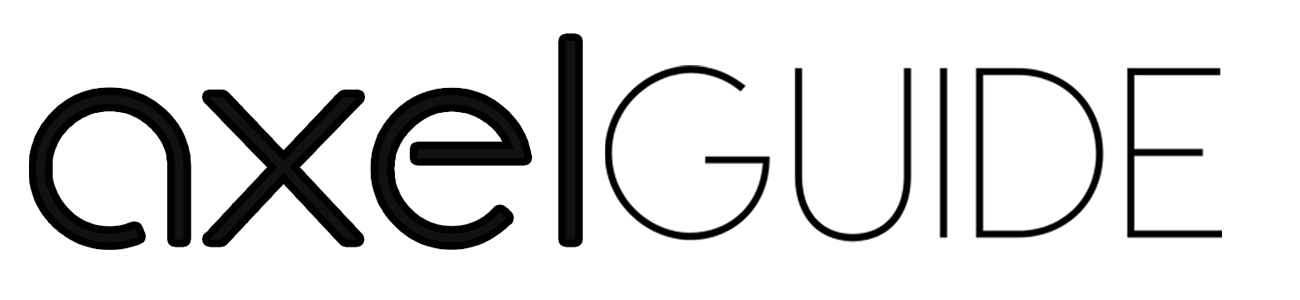
![How+to+clean+thermal+paste+off+CPU+[2022+beginner+guide]3](https://axelguide.com/wp-content/uploads/2023/09/HowtocleanthermalpasteoffCPU2022beginnerguide3-300x144.png)





