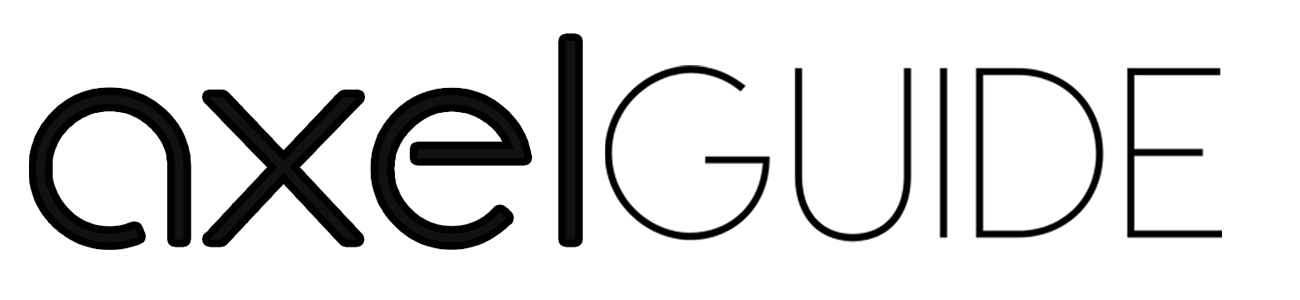The motherboard is the most crucial component of your system, and it is equipped with different indicators that inform you about different things regarding system performance. DRAM light is one of the indicators regarding the system’s memory performance. DRAM light on motherboard is a diagnostic light through which you can easily know about the different potential causes related to the system’s RAM. To prevent and fix the motherboard’s DRAM light, you should know how to fix such issues earlier. In this article, we will guide you through the possible causes of the motherboard’s DRAM light and fixes to overcome this issue. So, keep reading!
Table of Contents
ToggleDRAM Light on Motherboard
You will find the DRAM light indicators, especially on the high-end motherboards. The DRAM light on motherboard is the indicator related to the system’s RAM-related status. It helps you to find the system’s RAM-related potential issues. You will find this light near the memory slots on the motherboard, and when the light flashes or blinks, there is an issue in the system’s RAM. The specified behavior of the light may differ with the motherboard’s manufacturer, but the main reason behind the DRAM light is any RAM-related issue.
Why is the DRAM Light on Motherboard Turned On?
Here are some of the possible causes that keep your motherboard’s DRAM light on:
1. RAM Fault or Incompatibility:
The first possible cause of the motherboard’s DRAM light blink is the RAM compatibility or any RAM fault. If your RAM is incompatible with the motherboard or has a fault in RAM, then your motherboard’s DRAM light blinks. If the RAM is incompatible, it will not work with your motherboard and recognize the functions.
2. Incorrect Insertion:
It creates connectivity issues if your RAM modules are incorrectly seated on the motherboard’s memory slots. If you don’t insert the RAM modules correctly, then your DRAM light on motherboard flashes.
3. Power Supply Issues:
When there is a fault in the power supply unit and an insufficient power supply to the RAM modules, the motherboard’s DRAM light flashes. It all happens because of the improper power connection and the faulty PSU.
4. BIOS Issues:
When an outdated and incompatible BIOS system is installed in the motherboard, your DRAM light blinks. If you install the latest BIOS system of firmware, you may control the motherboard’s DRAM light issues. So, the updated BIOS system is better to prevent any RAM module conflicts.
5. Overclocking Unreliability:
When you don’t overclock your RAM within the motherboard’s prescribed limits, it creates overclocking instability issues. Undoubtedly, overclocking helps the RAM and CPU push the limits, but it creates overclocking instability issues, and as a result, DRAM light flashes if you don’t do it correctly.
6. Memory Configuration & Hardware Issues:
The last possible cause of the DRAM light on the motherboard is memory configuration and hardware issues. There are some memory configuration issues due to your DRAM light being turned on:
- Mix up the different RAM sizes & types
- Mismatched memory speeds
- Slot assignment fault
The following hardware issues keep the DRAM light on motherboard on and blink:
- Processor issues
- Motherboard problems
- Fault in the memory controller
DRAM Light on Motherboard Troubleshooting Tips
After knowing the possible causes, we will share some troubleshooting tips to resolve the motherboard’s DRAM light issues. The following are these tips:
1) Match RAM Compatibility:
Before buying or inserting the RAM onto your motherboard, ensure that your RAM must be compatible with the motherboard. You can easily check the compatibility from the motherboard’s user manual and the website regarding RAM compatibility.
2) Insert RAM Correctly:
Suppose you are unsure whether your RAM slots are correctly seated or not. You need to switch off the system, unplug the power source, and detach RAM slots from the motherboard. After that, insert them correctly by ensuring the RAM slots are properly seated.
3) Tests RAM Modules:
If you doubt that there may be any issue in the RAM modules, then you can test each RAM module individually. Remove all the RAM modules, try each module on the memory slot, and you can easily understand which RAM module has the issue.
4) Reset CMOS Settings:
You may need to reset the CMOS settings to their normal/ default settings. You can do it with the help of these two ways:
- Remove the CMOS battery and reinsert it after a few minutes.
- Use the CMOS jumper
5) BIOS Update:
To fix the DRAM light on motherboard, the next troubleshooting tip is to update the BIOS settings. To update the BIOS, check the manufacturer’s site to see if any update is available for your motherboard. If any, then download it and update your BIOS.
6) Check the Cables & Connections:
All cables and power connections between the motherboard and the RAM modules must be secured. Also, double-check the power connections between the PSU and the motherboard so that the cables must be firmly connected.
7) Seek Manufacturer Support/ Assistance:
If the issue remains the same after trying the above troubleshooting tips, you need to seek manufacturer support & assistance. The support team will guide you in detail regarding the issue related to your motherboard model. Also, you can contact a qualified technician to diagnose and fix the issue.
Different DRAM Light Colours and Their Purpose
The DRAM light’s colour differs from the motherboard’s manufacturer and model. However, there are some of the main colours with their purposes:
Amber/ Yellow:
If your DRAM light is yellow or amber, it represents a non-critical error or a pre-warning about any of the future critical issues. When your DRAM light appears yellow, you need to get attention regarding the RAM issue.
White:
White DRAM light comes with different meanings based on different manufacturers and models. But the main cause behind white light is the successful memory detection, regular operation, and the system’s standby mode.
Red:
The red DRAM light on motherboard shows the critical errors with the RAM module, like not properly seated the RAM, incompatible/ faulty RAM, and other such memory-related issues.
Remember that these light indications may differ with the different motherboard manufacturers and models. You can also seek assistance from your motherboard manufacturer or the user guide regarding the different light indications.
Bottom Line
DRAM light indicators help you to inform about the potential issues your RAM modules face. It’s difficult to know about the persisting issue without the light indication. We shared the possible causes and the troubleshooting tips with you about the DRAM light on motherboard. If your motherboard DRAM light blinks after applying the troubleshooting tips, we recommend seeking professional customer support.
FAQs:
No, it’s not possible to disable & turn off the DRAM light on the motherboard as it warns you about the RAM-related issues to fix them quickly.
DRAM failure is related to the prevailing errors in any of the RAM modules or in all the RAM modules. It’s a hardware-type error.
If there’s red light flashes on the ASRock motherboard DRAM, then it means there is an issue in the RAM modules or memory slots.