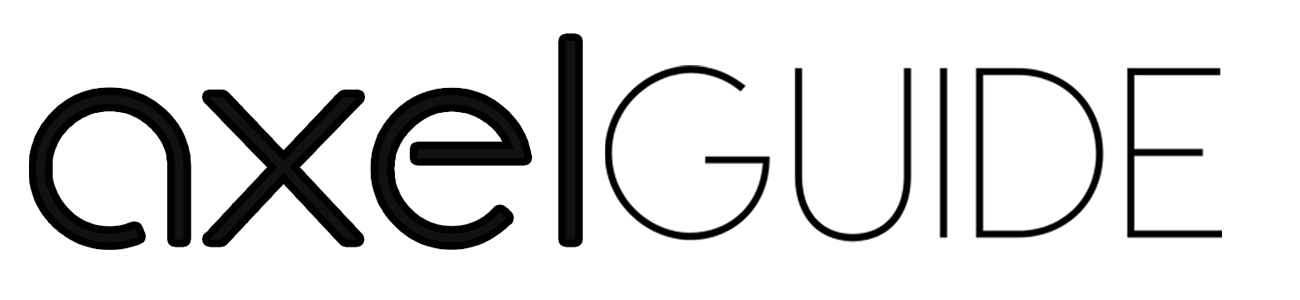Does your laptop get hot and slow when you use it? Is your laptop fan making a loud whirring noise? If yes, your laptop fan may be closed with dust and debris. That is why we will bring this guide to learn how to clean laptop fan effectively. Cleaning the laptop fan is a crucial step to maintain and improve the performance of your device. Before we get started, we advise you that if you do not feel comfortable with laptop hardware components, you must get a professional’s help. Cleaning the laptop fan is a straightforward process that you can do using some tools and precautions. So let’s give in and effectively learn all the cleaning process.

Table of Contents
ToggleWhy cleaning the laptop fan is essential.
The laptop’s fan is vital in preventing the laptop from overheating. While you use the computer, dust and debris particles can accumulate on the fan blades and vents, obstructing the airflow and causing the fan to work harder. This can lead to different problems, such as:
Overheating: When the laptop fan is clogged, it struggles to cool down the laptop’s internal components, which can result in overheating. Overheating can damage the sensitive parts of the laptop’s hardware and cause the shutdown of your computer unexpectedly.
Low Performance: If your laptop gets hot due to a clogged fan, it will cause slow down and lag. Excessive heat can cause the processor to throttle down and reduce its performance.
So, regularly cleaning your laptop’s fan is vital to protect your computer from these problems.By preventing it from overheating and low-performance issues, you can extend the lifespan of your laptop so that we understand how to clean laptop fans and why it’s so important.
Required tools and Materials for cleaning
These are some tools and materials that you have needed for the cleaning of the laptop fan:
- Screwdriver
- Compressed air canister
- Soft brush or cloth
- Isopropyl alcohol
- Cotton swabs
How to Clean Laptop Fan-step by Step Guide
To clean your laptop fan and ensure optimal cooling, follow these steps:
- Turn off and unplug your laptop: Before starting the process, shut it down and unplug it from the power resource. This will save your laptop from any damage while cleaning.
- Prepare workspace: Find a clean and well-lit area to perform cleaning tasks. Put a soft cloth on the surface to protect your laptop from scratches.
- Remove the button panel of the laptop: Use a screwdriver to remove all srews from the button panel of your laptop. Open all screws and place them in a safe location.
- Locate the fan of the laptop: After removing the panel, locate the laptop fan in the components. It is typically located near the vents and identifiable by the rotating blades.
- Blow out the dust and other particles: Use a compressed air canister to remove the dust and debris particles from your laptop’s fan. Direct the Air towards the fan blades and vents to dislodge the buildup effectively.
- Remove stubborn dirt: If any stubborn dirt is still on the fan blades or surface, dampen a cotton swab or cloth with isopropyl alcohol and smoothly wipe the affected areas. Also, clean the surrounding areas with the help of an air canister.
- Reassemble your laptop: When cleaning, carefully place the bottom panel and secure it with the screws.
However, these are the basic steps for cleaning the laptop fan carefully.
Some necessary Precautions to take while cleaning
You need to follow these precautions while cleaning the fan. These precautions save your laptop from any damage during the cleaning.
- Shut down your laptop and unplug it from power resources.
- Handle all the components with complete care
- Avoid touching sensitive areas of your computer.
- Use compressed Air
- Do not turn off the fan of your laptop, and you also don’t need to do this
- Keep in mind the static and the direction of the airflow
- Perform this process in a well-ventilated area
So, you can clean your laptop fan without any risk or damage by following these essential precautions.
Some additional tips for maintaining a clean laptop fan
Now you have cleaned the fan of your laptop, here are some tips for you to maintain a clean laptop fan:
- After using your computer, keep putting it on a hard or flat surface such as a desk or table.
- Avoid using your laptop or soft surfaces like beds and couches because they can block the vents and hinder proper airflow, leading to overheating.
- After using the laptop, try to clean the surrounding areas of the laptop.
- Use a laptop cooling pad specially designed to provide additional airflow and cooling to your laptop.
- Avoid using your computer in a dusty environment, and keep your laptop in well-maintained areas.
- Try to update your operating system and software regularly.
How do you clean a laptop externally?
With the internal cleaning of your laptop, it’s also important to clean it externally. Because all components are essential, cleaning these enhances their performance and lifespan. So, you can clean the external parts of your laptop by following some easy steps:
How to clean the laptop display
Dirt on the screen can be a big distraction when you watch movies, play games, or do your essential tasks. But it’s an important tip for you to avoid spraying a liquid cleaner on your screens. If you have an LCD screen, then try rubbing alcohol to remove dirt and stains. But if you have an LCD screen, don’t use rubbing alcohol because it will damage your screen. You can use a towel or cotton swab to clean your screen.
How to clean the Keyboard of the laptop
The Keyboard is the most useable part of the laptop, so it becomes easily dirty. You use your laptop daily, but sometimes you use your computer with dirty hands. Due to its heavy use, it collects germs, oils, dirt, pet hair, and dead skin cells. Here are some lines you can follow to clean your laptop keyboard properly.
- Please turn off your laptop and unplug it from all power resources.
- After that, turn your laptop upside-down carefully and remove dust and other particles.
- Use a compressed air canister to clean the spaces between the keys of the Keyboard.
- Then, wipe down the keys smoothly with a microfiber cloth or a towel. Make sure the fabric is not too wet!
- Ultimately, wipe down the keys with a sanitizing wipe to kill germs and bacteria.
Final Words!
Cleaning your laptop (internally or externally) is an important habit that may prolong your laptop’s life. Moreover, cleaning your laptop fan is also crucial to maintain its overall performance and eliminate serious problems like overheating. So, in this guide, we have discussed how to clean laptop fan, the importance of cleaning the laptop fan, and the Precautions to take while cleaning. We also discuss how you can clean your laptop externally.
Furthermore, we provided additional tips for maintaining a clean laptop fan ike, like keeping clean the surrounding areas of the computer and using a cooling pad. So, please don’t neglect the cleaning process of your laptop fan and take some crucial steps to keep it in top shape.
HAPPY CLEANING!
Frequently Asked Questions
For a clean laptop fan without taking it apart, the best way is to use compressed Air. It’s cheap and the safest and easiest way to clean a laptop fan of dust and debris without taking it apart.
While using your laptop, dust and debris particles go inside the fan. Dust is the likely culprit, so keep the fans and vents clean. So try to keep your laptop cool, and closing any unnecessary processes may also fix a loud laptop fan.
No, please don’t do that in any situation because the fan will have an enclosed lubricated bearing and should run its entire life without any oil being added by the user. Oil can damage the bearing and other internal parts of the laptop.